If you’re looking for a job as a DevOps/SRE (site reliability engineer), the first step is making or updating your resume. Whether this is your first time making a tech resume or you’re looking for inspiration to give your current resume a facelift, this post will provide some helpful tips. We've also included a DevOps/SRE resume template to help expedite the process.
But if you want to skip the resume hassle, sign up for Nerdly. Nerdly is our free SaaS platform for cloud professionals seeking hourly and project-based work. You can sign up for a free Nerdly account here.
Making a resume from scratch
First things first, you need to create a document to build your resume. You can use a word processor like Word or Google Docs, but it’s also not a bad idea to look at tools like Canva, Adobe Express (formerly Adobe Spark), or Adobe InDesign, for advanced users.
Generally speaking, a resume should be one page long. If you’re highly experienced and think it’s necessary to include your full employment history, you can extend your resume to two or more pages. More on this in a bit.
If you're using a word processor…
There’s nothing wrong with using a trusty word processor to build your resume. But if you do, it’s a good idea to format it using a table. Otherwise you’ll spend a lot of time dragging and dropping text boxes and shapes to arrange them just-so.
Here's a good process:
Start by creating a new Word or Google Docs document. In Word, go to Insert > Table and then use your mouse to make a table three columns wide with as many rows as you think you’ll need (you can always add more later). You’ll follow the same exact process for Google Docs.

Normally with a Word or Google Doc, it’s best to use 1” margins on all sides, but these rules don’t apply when you’re making a document like a resume. You can change the margin settings in Word by going to Layout > Margins.

You can change them in Google Docs by going to File > Page setup. Play around with the margins to see what looks good, but I usually set them to 0” for all sides.

- You can adjust the cell width by hovering your mouse over the cell borders and dragging them to your desired size. Use blank rows to create negative space. When you’re done, you can stylize your resume by changing the table borders to white (use the Hex code #ffffff).
Tables are also good because they make it easy to change the background color of different sections. In Word, right click on the cell you want to edit and then click the paint bucket icon to change the background color.

In Google Docs, click into the cell you want to edit, click the ellipsis (...) icon in the top right corner of the editing toolbar, and click the paint bucket icon.

If you're using a design tool…
It may seem like overkill, but it’s not a bad idea to use a design tool for your resume.
The easiest tool to use by far is Canva—plus, it’s free. Adobe Express is another good free option that works much the same way Canva does. Both tools offer a mix of free and premium resume templates you can build off of, but keep in mind that you’ll be limited to the free features unless you’re willing to grab your wallet.
InDesign is another good option if you already have a license and know how to use it. This is the industry standard software tool for document design (think printed documents like brochures and magazines in addition to digital PDF documents).
Honestly, it’s not worth it to buy an Adobe license just to make your resume with InDesign, not to mention the learning curve that comes with using the software as a newbie. You can make a killer looking resume with InDesign, but unless you intend to apply for graphic design jobs anytime soon, it’s not worth the trouble if you aren’t already comfortable using it.
Now that you have your document set up, jump ahead to the resume content section for details on what information to include, where.
DevOps/SRE resume example
If you’d rather make your resume from an example, here’s one we put together in Google Docs. You can also edit this template in Word by clicking File > Download > Microsoft Word (.docx).
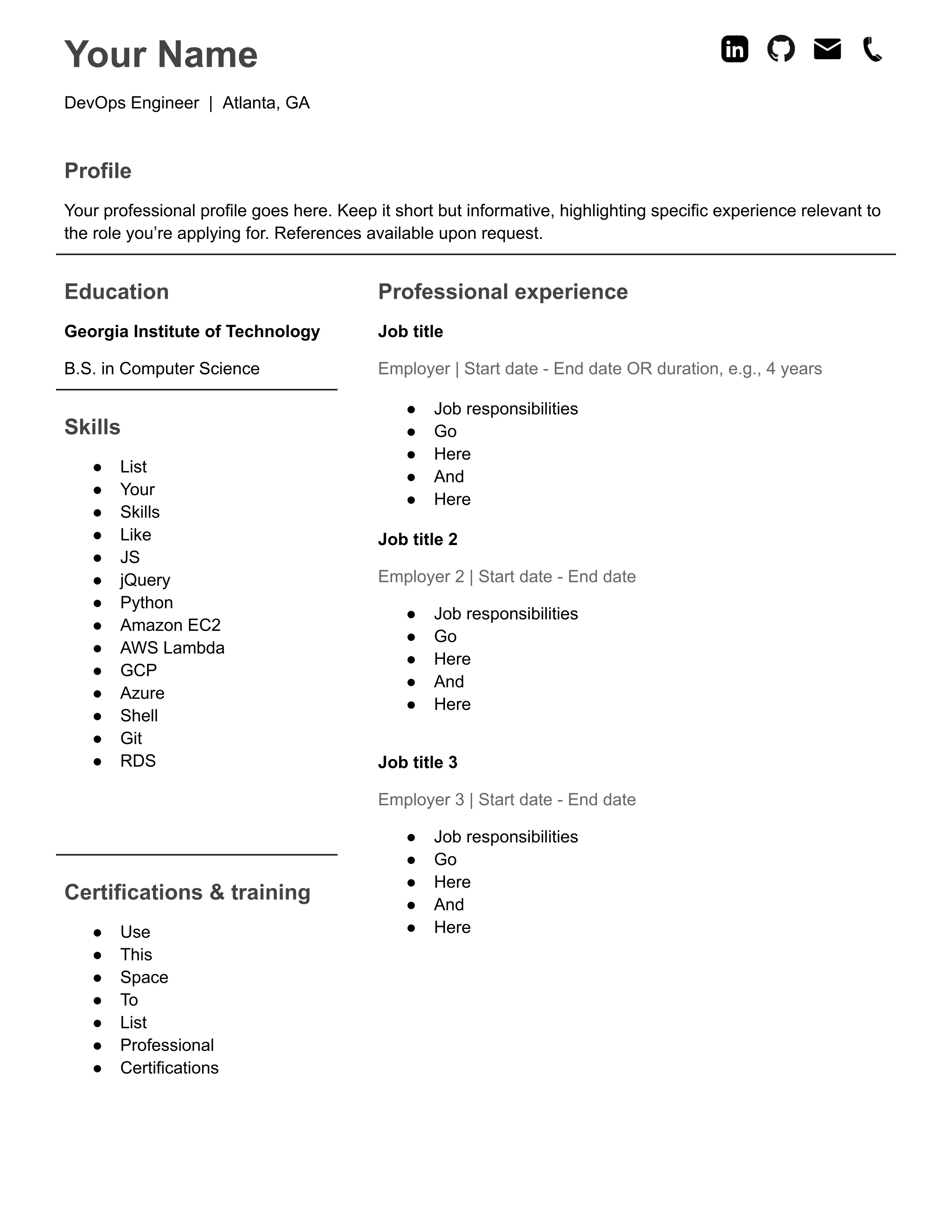
To use this template, sign into your Google account and click File > Make a copy and save to your Google Drive. If you don’t have a Google account, you can click File > Download to choose your preferred file format.
What to include in your resume
Now that you’ve successfully built a resume design from scratch or made a copy of the template above, it’s time to actually write your resume. Here’s what to include.
Heading and profile section
The heading includes your name, title, location, and links to your contact information, LinkedIn profile, and website or portfolio. Just below that is the profile section.
Writing a profile sometimes gives people headaches, so don’t overthink it. I’ve seen profile sections that took up half a page with a string of bullet points or giant chunks of text. Don’t do that.
Instead, write a one or two sentence description of you as a professional, including details about your experience as it relates to the job. You don’t need to go into detail about your work history—there’s a whole section dedicated to that.
Here’s an example of a good profile: Site reliability engineer with 10+ years of experience managing servers in cloud, hybrid, and on-premises environments. Strong familiarity with AWS compute, storage, and networking services. References available upon request.
Education
This is a short section listing relevant education experience. Include the name of your learning institution, the degree you earned, and your major. Something like this: Georgia Institute of Technology: Bachelor’s of Science in Computer Science.
Some people like to list attendance years, but I advise not to do that. Ageism is a serious problem. If you’re more junior or senior in your career, you could unknowingly invite recruiting bias—whether conscious or not—to impact how you’re evaluated.
It’s also increasingly common for tech professionals to attend technical schools and software bootcamps or to take supplemental courses from MOOC sites like Coursera and edX. Feel free to list these here, as long as they’re relevant.
Skills and certifications
Use these sections to list your technical skills and certifications. If applicable, include a link for recruiters to view your certification credentials.
If you’re an SRE, you likely have dozens of skills, making it hard to decide which ones to include. Needless to say, don’t include all of them. Start by looking at the desired skills section of the job application. Do you have any of those specific skills? Include them.
It’s also a good idea to look at what other professionals in similar positions list on their LinkedIn profiles. If the company you’re applying to has multiple SREs, find them on LinkedIn and see if they list any of the same skills. That’s a good indicator to include those skills on your resume as well, provided, of course, that you have them.
Professional experience
This will probably be the longest section of your resume. List your work experience in reverse chronological order, starting with the most recent position you held and working your way backwards.
As mentioned above, it’s not necessary to list your full work history. In fact, you probably only need to list the last three or four positions you held, unless you think there’s a specific past role that would look good for a certain application.
Include your job title, name of company, and start and end dates. (Note that you can use tenure duration in lieu of start and end dates, if ageism is a concern. For example, put 4 years instead of 2016-2020.) For each item in your work history, add four to five bullet points covering the most relevant work you did in that role.
Customizing your resume for specific jobs
If you really want to go the extra mile, customize your resume for each job you apply for. If you think you’ll apply for many positions, it might be a good idea to customize your resume for only the jobs you’re really excited about and keep one multi-purpose version of your resume for the rest.
The customizations you make will most likely relate to the profile and skills sections of your resume. If it feels natural to customize these sections to better address details in the job listing, do so. Again, only do so if it feels natural—you don’t want to include something that doesn’t belong or stretch the truth just to improve your odds of getting a phone interview.
What about resume keywords?
Some people are concerned about using the right keywords in their resume. The fear is that if you don’t include certain keywords in your resume, the resume parsing program a potential employer uses will automatically throw out your resume before a human has a chance to look.
That’s a valid fear, but you probably don’t have anything to worry about. Resume parsing software has come a long way thanks to advancements in natural language processing. Unless the company you’re applying to uses an antiquated software program as part of its application process, you’re better off focusing on ways to make your resume more appealing to humans.
Should you include a cover letter?
The short answer is yes. Writing a cover letter might seem like a hassle, but doing so genuinely does increase your chances of getting an initial interview, especially if you're applying to work at a smaller company.
According to a survey conducted by the Society for Human Resource Management (SHRM), 41 percent of respondents said a cover letter tailored to the job is very important. The same survey found that companies with fewer than 500 employees were more likely to consider it a mistake when a candidate leaves out a cover letter.
Cover letters give you an opportunity to show your personality and tell a potential employer why you want the job. Limit your cover letter to about 350 words or less, and don't overthink it. This step of the application process shouldn't take you more than 15 minutes.
Make your next career move with Nerdly
If you’re looking for opportunities in DevOps or as a site reliability engineer, we’ve got you covered. Our cloud-based platform for cloud professionals offers a variety of opportunities from organizations big and small. Sign up for a free Nerdly account today to start finding opportunities and making money.
